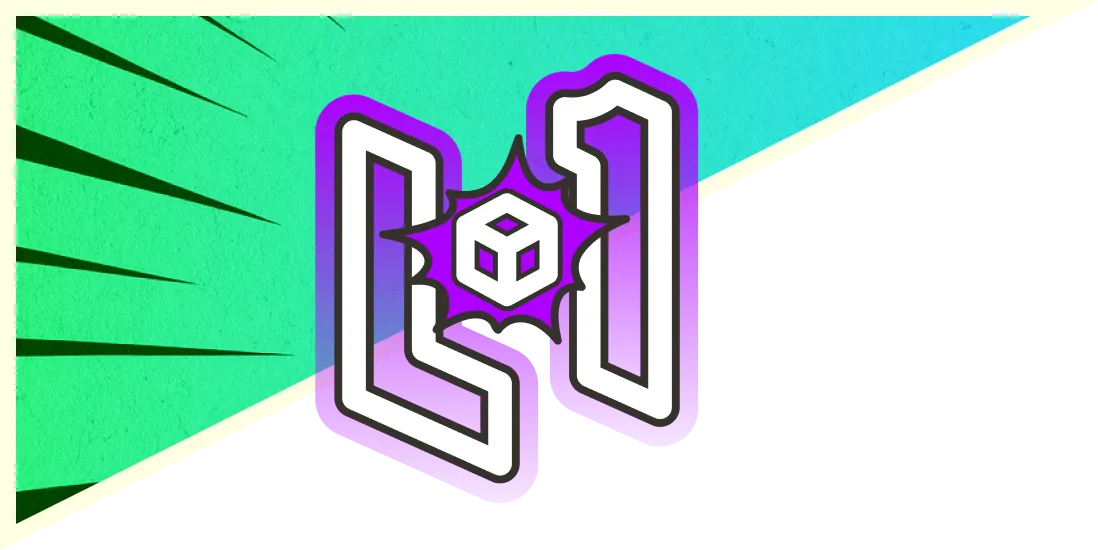Feb 11, 2016
Kali Rolling ISO of DOOM, Too.
A while back we introduced the idea of Kali Linux Customization by demonstrating the Kali Linux ISO of Doom. Our scenario covered the installation of a custom Kali configuration which contained select tools required for a remote vulnerability assessment. The customised Kali ISO would undergo an unattended autoinstall in a remote client site, and automatically connect back to our OpenVPN server over TCP port 443. The OpenVPN connection would then bridge the remote and local networks, allowing us full “layer 3” access to the internal network from our remote location. The resulting custom ISO could then be sent to the client who would just pop it into a virtual machine template, and the whole setup would happen automagically with no intervention – as depicted in the image below.
A while back we introduced the idea of Kali Linux Customisation by demonstrating the Kali Linux ISO of Doom. Our scenario covered the installation of a custom Kali configuration that contained select tools required for a remote vulnerability assessment. The customised Kali ISO would undergo an unattended autoinstall in a remote client site and automatically connect back to our OpenVPN server over TCP port 443. The OpenVPN connection would then bridge the remote and local networks, allowing us full “layer 3” access to the internal network from our remote location. The resulting custom ISO could then be sent to the client who would just pop it into a virtual machine template and the whole setup would happen automagically with no intervention – as depicted in the image below.
When we revisited these instructions, we noticed that there were a few subtle changes required to make this work on Kali Rolling, both due to changes in live-build versions, as well as the preseed configuration. So, here’s an updated recipe to get the Kali Rolling ISO of doom.
Setting Up the OpenVPN Server
Before we begin, we’ll set up the OpenVPN server – which has a public IP address (a.b.c.d). This is also the server on which we will build and generate the custom agent ISO file. On the remote Kali server, create and configure OpenVPN as follows:
[cce lang=”text”]
apt-get install openvpn
cd /root/
cp -rf /usr/share/easy-rsa/ test
cd test
cp keys/{server.crt,server.key,dh2048.pem,ca.crt} /etc/openvpn/
cd /etc/openvpn
cat<< EOF > server.conf
tls-server
port 443
proto tcp
dev tap
ca ca.crt
cert server.crt
key server.key # This file should be kept secret
dh dh2048.pem
server 10.8.0.0 255.255.255.0
push “redirect-gateway def1 bypass-dhcp”
client-config-dir static
keepalive 10 120
comp-lzo
user nobody
group nogroup
persist-key
persist-tun
status openvpn-status.log
verb 3
EOF
mkdir -p static
cat<< EOF > static/client
ifconfig-push 10.8.0.200 255.255.255.0
EOF
[/cce][/vc_column_text][vc_column_text]
Next, we create SSH keys, enable IP forwarding on the VPN server and configure iptables. Once that’s done, we start the OpenVPN server.
[cce lang=”text”]
ssh-keygen
openvpn –cd /etc/openvpn –config /etc/openvpn/server.conf
echo 1 > /proc/sys/net/ipv4/ip_forward
iptables -t nat -A POSTROUTING -s 10.8.0.0/24 -o eth0 -j MASQUERADE
[/cce][/vc_column_text][vc_column_text]
Building the Custom Kali Rolling ISO
Now, we create the custom ISO which will autoinstall itself and auto-connect back with the OpenVPN configuration we set it with. Other than starting the installation via the ISO, nothing else will be needed for this agent to connect back to us. We start by installing live-build prerequisites and modifying the default configuration to include only our required packages and configuration files.
[cce lang=”text”]
apt-get install git live-build cdebootstrap
git clone https://gitlab.com/kalilinux/build-scripts/live-build-config.git build/
cd build/
[/cce]
Due to a change in how Kali’s setup work, the following patch needs to be applied:
[cce lang=”text”]
curl “https://bugs.kali.org/file_download.php?file_id=1571&type=bug” > config.patch
patch -p1 < config.patch [/cce]
We then define the packages we would like installed in the Agent ISO. In this case, it’s a minimal subset of tools as well as the required SSH and OpenVPN daemons:
[cce lang=”text”]
echo nmap > kali-config/variant-default/package-lists/kali.list.chroot
echo openssh-server >> kali-config/variant-default/package-lists/kali.list.chroot
echo openvpn >> kali-config/variant-default/package-lists/kali.list.chroot
echo metasploit-framework >> kali-config/variant-default/package-lists/kali.list.chroot
[/cce]
Once done, we copy over the OpenSSH and OpenVPN keys and configuration files on to the chroot overlay:
[cce lang=”text”]
mkdir -p kali-config/common/includes.chroot/etc/openvpn
cp /root/test/keys/{ca.crt,client.crt,client.key} kali-config/common/includes.chroot/etc/openvpn/
mkdir -p kali-config/common/includes.chroot/root/.ssh/
cp /root/.ssh/id_rsa.pub kali-config/common/includes.chroot/root/.ssh/authorized_keys
# Create the OpenVPN client configuration file
cat<< EOF > kali-config/common/includes.chroot/etc/openvpn/client.conf
client
dev tap
proto tcp
remote a.b.c.d 443 # remote server IP
resolv-retry infinite
nobind
persist-key
persist-tun
ca ca.crt
cert client.crt
key client.key
ns-cert-type server
comp-lzo
verb 3
EOF
[/cce]
We introduce a new boot option which will process the preseed file, and boot this choice with no user interaction:
[cce lang=”text”]
cat<< EOF > kali-config/common/includes.binary/isolinux/install.cfg
label install
menu label ^Install
linux /install/vmlinuz
initrd /install/initrd.gz
append vga=788 — quiet file=/cdrom/install/preseed.cfg locale=en_US keymap=us hostname=kali domain=local.lan
EOF
cat<< EOF > kali-config/common/includes.binary/isolinux/isolinux.cfg
include menu.cfg
ui vesamenu.c32
default install
prompt 0
timeout 5
EOF
[/cce]
And create a couple of hooks to have the SSH and OpenVPN services start at boot time:
[cce lang=”text”]
echo ‘update-rc.d -f ssh enable’ > kali-config/common/hooks/01-start-ssh.chroot
echo ‘update-rc.d -f openvpn enable’ > kali-config/common/hooks/01-start-openvpn.chroot
chmod +x kali-config/common/hooks/*.chroot
[/cce]
Lastly, we include a preseed file which will skip all the common installation questions.
[cce lang=”text”]
mkdir -p kali-config/common/includes.installer
wget https://www.kali.org/dojo/preseed.cfg -O ./kali-config/common/includes.installer/preseed.cfg
[/cce]
Now that all our ducks are in a row, we generate the agent ISO file. Once the file is ready, we send it over to be installed in the local network we want bridged to us.
[cce lang=”text”]
./build.sh –distribution kali-rolling –verbose
[/cce]
Bridging the Network Gaps
Once the VPN connection is established by the client, we can SSH to our internal Kali Linux agent and complete the final requirement: to bridge the remote and local networks together.
On the Server
We enable routing to the remote network on the OpenVPN server:
[cce lang=”text”]
root@kali:~# route add -net 192.168.101.0/24 gw 10.8.0.200
[/cce]
On the Kali Agent
We proceed to turn on IP forwarding along with IP masquerade on the remote Kali agent:
[cce lang=”text”]
root@kali:~# echo 1 > /proc/sys/net/ipv4/ip_forward
root@kali:~# iptables -t nat -A POSTROUTING -s 10.8.0.0/24 -o eth0 -j MASQUERADE
[/cce]
With this complete, our remote target network is now fully accessible via layer 3 and we can use any tools we have to interact with the remote network.
Stay in the know: Become an OffSec Insider
Get the latest updates about resources, events & promotions from OffSec!